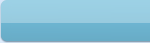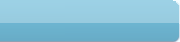|
This list describes a combination of computer hardware and peripherals that will maximise the efficiency of your workplace. It also discusses how to secure your computer and recover from disasters. And, finally, it takes a look at a few of the vast array of miscellaneous software applications and services that will help you in your day-to-day operations.
Computer
I’m not going to get into the intricacies of what kind of computer to buy or which operating system to install. I’m a mere copywriter, so I’m not qualified to offer that sort of advice; and I suspect most people reading this article will be well beyond that point, anyway. Instead, I’ll assume you have a decent PC with a fairly new version of Windows (like Windows XP), and I’ll focus on some technologies that will allow you to do more with the PC you already have.
If you own a Mac, some of the below may still apply, but I can’t say for sure, as I’ve never worked with a Mac.
Internet Connectivity (ADSL only)
If you’re on ADSL1, one of the best modems you can own is the Thomson SpeedTouch 546v6. This is especially true if you’re quite a distance from the telephone exchange. The SpeedTouch 546 deals well with high attenuation (which is a side-effect of living a long way from the exchange). Apparently it uses the same brand of hardware that Telstra uses in its telephone exchanges.
The other benefit of the 546 is that you can use it to connect multiple computers to the Internet (it’s got 4 network ports on the back). If you’re in Australia, you can buy a Thomson SpeedTouch 546 from DVDirect for around AUD $130 (see ).
Note that the 546 is optimised for ADSL2+. Some people have found the older SpeedTouch 530 delivers faster speeds because it’s optimised for ADSL1. For a detailed discussion, go to . Note that I own both, and this is not the case for me. My 546 is faster than my 530.
TIP: If you’re after a good Internet Service Provider (ISP) for your copywriting business, I recommend Westnet (). See part 3 of this series for further discussion.
Networking
If you have more than one computer and you’d like them to talk to each other, you can set up a network very easily (even if you’re a technically challenged copywriter like me!). There are a few ways to do this; your choice depends mostly on your budget, though the price difference is minimal.
1) The simplest and cheapest way is to connect the computers directly with a ‘crossover cable’. But this method only allows you to network two computers, and connecting to the Internet on both is a challenge.
2) I prefer to use a multi-port modem (like the Thomson SpeedTouch 546). You can then run a network cable (Ethernet) from the network port on each of your computers to a port on the back of the modem. This way, both computers can connect to the Internet at the same time as well as talk to each other.
3) If you already own a modem, or AUD $130 is too expensive, you can simply buy a multi-port network switch and insert it between your computers and your modem. In other words, connect each of your computers to the switch by running a network cable (Ethernet) from each computer’s network port to a port on the switch. Then connect the switch to your modem. You should be able to buy one at your favourite online IT shop for around AUD $40. If you’re in Australia, try (they guarantee to beat any other advertised price in Australia!).
Whether you use a multi-port modem or a switch, it’s really just a case of plugging everything in and turning it on. (Unless you’re using firewall software, in which case you’ll also have to configure your firewall to allow your computers and modem to talk to each other. To do this, you’ll have to know the IP addresses of each.)
Storage
No matter how big your computer’s hard drive, it’s only a matter of time until you run out of space. External USB hard drives are a quick and easy way to increase your storage capacity without having to upgrade your computer’s internal hard drive (or your computer).
What’s more, they’re portable, which makes them great if you sometimes work on a client-site or you simply want to back up your computer’s hard drive and store the backup somewhere safe (see Part 2 of this series for a detailed discussion of backup and restore).
Assuming you buy one that’s already formatted and comes with a case and cables, Windows will recognise it as soon as you plug it into a USB port. TIP: Make sure you buy a powered USB hard drive (i.e. one that has its own power cord). In my experience, the ones that run off the computer’s power are never as reliable. If you’re in Australia, you can get a 320GB USB drive + case for around AUD $150 at . Actually, these little beauties are coming down in price so quickly that by the time you read this, they’ll be a lot cheaper!
Peripheral Devices
Printer & fax – Every office needs a printer and fax, and no explanation is really required as to why. There’s a lot of fancy stuff out there, but I’ve always found that it’s not necessary to spend a lot of money unless you have very specific needs. The only advice I can offer in this regard is to ensure you don’t buy a really cheap printer that requires really expensive ink cartridges. (If you’re in Australia, go to and see if there are any comparisons that include lifespan cost. This is how I made my most recent choice.)
Scanner – It’s surprising how many times a scanner comes in handy – even for a copywriter like me who doesn’t deal in graphics very often. I’ve used mine to scan invoices because clients couldn’t open the original PDF, to scan and send photos or articles, to scan printed samples of my work and post it on my website’s portfolio, and for a host of other things. It’s nothing fancy, just an old HP flat-bed scanner. A bit slow to warm up, but does the job.
Powered USB hubs – Most devices these days are USB. Unfortunately, most computers only come with a few USB ports. Especially laptops. Mine’s only got 3 USB ports, and I’ve got about 10 USB devices! (Long gone are the days when a copywriter could get by with just a typewriter!) Fortunately, if you run out of ports, there’s no need to buy a new computer; you can simply buy a USB hub. I’ve got a 7 port USB hub and a 4 port. I plug the 7 port one into one of my computer’s USB ports, and voila! I’ve got another 7 USB ports. Then I plug the 4 port one into one of the ports on the 7 port hub! Now my computer has not 3, but 10 USB ports! Oh, and it’s also advisable to buy powered USB hubs (i.e. ones that have their own power cord). This way, you can plug things like USB hard drives into them without any problems. If you’re in Australia, you can get 7 port powered USB hub for around AUD $40 at .
USB adapters for laptops – Now that everything’s USB, you may find that you’re a little short on the old types of connectors on your laptop (for traditional printers and old keyboards and mice, etc.). Fortunately, you can get a whole range of nifty adapters that will allow you to plug your older devices into a USB port on your computer. If you’re in Australia, check out – they have a good range of affordable goodies.
Computer Security
Norton Internet Security – If you gotta have security (and let’s face it, you gotta!), Norton Internet Security is as good as any, and better than most. I’ve tried a few others, but Norton’s definitely my favourite. It provides the two most important elements: Virus Protection and Intrusion Protection (firewall). It scans incoming and outgoing emails for viruses, allows you to scan files for viruses before opening them, stops popups on the Internet, and stops people from hacking into your computer. All wrapped up in one fairly easy to use tool. Go to to buy or get further info.
Spyware / Adware / Trojan protection – Even with Norton Internet Security installed, I still like to run a variety of other protection programs. My favourites are AdAware (), Spybot () and SpywareBlaster (). Depending on how you plan to use them (i.e. home v business), you can get free version of all of them. Just run them once a week - for peace of mind if nothing else. TIP: Always do an update for latest version each time you run them.
CCleaner – Even after a couple of days of moderate to heavy Internet surfing and general computer use, your computer can accumulate a HEAP of temp files and various other fluff. I use CCleaner () at least once a week, and it always removes more than 100MB of rubbish! Just don’t use the registry cleaner. (For that matter, don’t use any registry cleaner. Unless you know what you’re doing, a registry cleaner is the surest way to ruin your computer. I learned this the hard way...)
Disaster Recovery
If you’re not already backing up your computer, you’re taking a HUGE risk! Backup is essential for a copywriting business. And I don’t mean simply relying on Windows’ inbuilt, automatic restore facility; what happens if your computer completely dies or is stolen or your house burns down?
If you have all your business data on just one computer, there are sooooooooo many things that can go wrong and cause you to lose everything.
Your livelihood relies on your computer, so you need to be able to bounce back after a ‘disaster’. And the only way to do this is to protect yourself properly. The following is a setup that should cover you for just about everything.
1) Buy at least one external USB hard drive
Because a USB hard drive is separate from your computer, it won’t die if your computer does. And it can also be stored separately, either in a safe or offsite. This means you can use it to safely store backups of your business data and system files.
USB hard drives are very easy to install and use (even for a copywriter!). In fact, assuming you buy one that’s already formatted and comes with a case and cables, Windows will recognise it as soon as you plug it into a USB port. But make sure you buy one that’s big enough to handle your needs. Don’t waste your money on anything smaller than 150GB. Oh, and get one that has its own power. Backups take quite a while to complete, and they require a consistent power flow throughout. If you use a USB hard drive that’s not powered, it will rely on your computer’s power supply and you’ll be lucky if you ever get through a complete backup.
If you’re in Australia, you can get a 320GB USB drive + case for around AUD $150 at . Actually, these little beauties are coming down in price so quickly that by the time you read this, they’ll be a lot cheaper!
2) Buy dedicated backup/restore software
I recommend Acronis True Image Workstation – around AUD $150 at . It does a great job and is very easy to use. It can perform incremental backups, it can run while you’re working and it’s very reliable. (If you don’t believe a lowly copywriter, take it from a network manager. A friend of mine manages 300+ servers for a major Australian television network. He uses Acronis software to back up and restore all of these servers.) If you also buy the Universal Restore module (included in the AUD $150 price tag mentioned above), you’ll also be able to restore your existing operating system and all applications – set up exactly how you like them – to a completely new computer, even if that computer has a different sized hard drive. Not all backup / restore software can do this.
TIP: In my opinion, Acronis is heaps better than Norton Ghost. I used Norton Ghost for about a year and didn’t like it at all. The backup process used to hang all the time, causing all sorts of problems. And the recovery process was fraught with issues too. (Way too taxing for a copywriter’s little brain!)
3) Back up your System partition and business data to a USB hard drive
Back up your business data every day! A good backup model is to do a complete backup one day a week, and incremental backups every other business day (i.e. only back up the files changed that day).
Also back up your System partition (operating system + applications – usually the C drive). If you’ve ever bought and set up a new computer, you’ll know it takes weeks to get it working just the way you like. By backing it up once it’s at that point, you’ll be able to roll back (restore) to that point in about half an hour, at any time in the future.
But don’t back up your system partition every day. You want to have a backup of your computer when it was running perfectly. So get your computer running just the way you want before backing up the System partition. Then, if/when Windows dies, you can simply roll back your computer to that point in time when it was running perfectly.
This sort of backup is also known as a disk image. It’s not the same thing as copying all the files on your C drive. I won’t get into the differences (in all honesty, I don’t know them all – I’m just a copywriter, not a technical boffin!), but they’re significant. Oh, and software like Acronis also allows you to port your existing Windows operating system and all applications – set up just as you like them – to a new computer when you get one. Even if that computer has a different sized hard drive.
TIP: If you install new software on your computer, and you want your backup to include it, just take a new backup. If you’ve been running your computer for a while since your last restore, ensure that it’s healthy before taking the backup, otherwise you’ll just have a backup of an unhealthy system. A good way to ensure this is to restore to your last backup (you know it’s healthy), re-install the new software, then back up.
4) Perform a few test restores of the backups you’ve taken
There’s simply no point backing your computer up if you can’t restore the data when you need it! Fortunately, restoring with Acronis is easy (if a copywriter can do it, anyone can!). You just open it in Windows, select Restore, and choose the backup you want to roll back to (even if it’s an incremental backup, it’s still that simple; Acronis will automatically combine it with the relevant full backup to give you your complete data set).
In my experience, there’s very little risk performing a restore (whether you’re restoring a single file or a complete system). I’ve performed numerous restores with both Norton Ghost and Acronis, and I’ve never had a problem. (In fact, I restore my entire computer once a month, just to keep it running quickly and smoothly. I’ve found that no matter how clean, secure, optimised and defragmented my computer is, it still slows down over time and gets a little ‘flaky’. By restoring periodically, I'm basically getting a new computer each time.)
5) Store your USB hard drive somewhere safe and secure
The best place to store your USB hard drive is in a safe. If your budget permits, buy a PROPER fire-proof safe (aka a ‘data safe’). I don’t mean something from Office Works or your local hardware. If you look closely, those things aren’t really fire-proof at all (at least, not when I last checked). They get as hot as an oven inside, literally! The temperature far exceeds what a hard drive can withstand. What’s more, they’re not water-proof, so if the heat doesn’t destroy your data, the fire-fighters probably will! No, what you need is a tested and approved fire safe that keeps the temperature at levels that are safe for data. In Australia, the best value I’ve seen are the ‘Data Safes’ offered by API Security – see . You’ll pay upwards of AUD $600, but you’d lose far more than that if you lose your computer system and business data in a fire.
6) Back up at least your business data using an online backup service
Of course, if your computer AND your fire proof safe are stolen, or your office burns down and your safe isn’t as fire-proof as it’s supposed to be, it’s good to have a fallback option. Something that’s offsite and secure, yet still convenient.
There are a lot of online backup services around, but most are too expensive for a small or home business. But there are a few that are good and affordable. The best value I’ve seen are:
Carbonite – – Carbonite allows you to back up as much data as you like for one annual fee of USD $50. After you tell it the folders / files you want to back up, it continuously monitor your computer. If you change one of those files, it backs it up automatically. And it’s an incremental backup, so it only backs up the changes. It encrypts your data before uploading, so it’s as secure as most online banking, and it compresses it to minimise your upload time. Also, it doesn’t hog your bandwidth or slow down your computer. With a decent broadband connection and computer, you won’t even notice it. Carbonite requires you to install a client application, which integrates with Windows Explorer. (You can right click on a file or folder and choose to back up or not back up a folder, file or type of file.) Note that Carbonite doesn’t back up system files. So you can’t use it to take a backup of your entire computer system (operating system + applications).
SOS Online Backup – – SOS Online Backup has tiered pricing; the more space you need, the more you pay. But it’s still affordable. 2GB of storage space will cost you only USD $39 per year. Like Carbonite, it does incremental backups, and it encrypts and compresses your data prior to uploading. However, unlike Carbonite, it doesn’t run continuously. You set a schedule or run backups manually. Apparently, it will soon offer a ‘bare metal restore’, which means you’ll soon be able to use it to back up and restore your entire computer system (operating system + applications). This is great in theory, but you’d have to buy quite a bit of storage space, as it’s not unusual for your system backup to be around 20GB or more. That would cost USD $360 per year with SOS, and the first backup could take a month or more to complete!
TIP: Before committing to an online backup solution, check that your ISP doesn’t charge excess usage charges for uploads.
7) Perform a few test restores of this backup too
As per your core backup, it’s only useful if you know you can restore when you need to. So make sure you test it.
8 ) Back up your system partition offsite
If you really want to ensure you can bounce back in the event of a disaster, you need to store a backup of your computer’s system partition somewhere offsite. Then, if your computer AND your fire proof safe are stolen, or your office burns down and your safe isn’t as fire-proof as it’s supposed to be, you’ll still be able to restore your computer to its original state in about half an hour.
Unfortunately, your system partition is probably quite large (at least 10-20GB). In most cases, this makes it impractical and cost-prohibitive to back it up through an online backup service. And most don’t take disk image backups anyway (apparently SOS Online Backup soon will – see above discussion).
Perhaps the best bet is to back up to another USB hard drive and store the hard drive at someone else’s house – preferably in a safe. Or maybe you can get a safety deposit box at your local bank or with your solicitor? It’s not so important that it’s safe from fire (the chances of your office AND the offsite storage location BOTH burning down are pretty slim...). However, it is important that it’s safe from theft.
Of course, the biggest problem with this method is that it’s difficult to update the backup, because you have to get your hands on the disk before you can do it. Fortunately, it’s your system backup, so you won’t be updating it that often, anyway.
Accounting
Issuing invoices, processing payments (and part payments), chasing outstanding invoices, recording expenses, managing bank accounts, setting money aside for tax… Don’t be fooled into thinking you can handle your accounts manually (or with Microsoft Excel). Although it’s technically possible, even if you only have a few clients, there are simply not enough hours in the day to manage it properly without a proper accounts package. (Copywriting is a relatively low volume service based business, but still you won't be able to manage everything manually.)
I recommend MYOB Accounting Plus V15. I haven’t tried Quicken and the wide selection of other tools out there, but I know MYOB does a good job for the home business. It makes BAS statements a breeze (if you’re in Australia), not to mention annual taxes. It also takes a great deal of the pain out of issuing invoices and chasing down outstanding invoices.
Managing emails
Email is a brilliant tool for the home business. Unfortunately, it can also be a headache. To begin with, there’s spam. I’ve tried a few spam filters, and I have to say that Spam Assassin is my favourite. My web host supplies this as part of their hosting package. I set it to level 2 (the second most sensitive level), it flags all suspect emails, and I simply move them all to a dedicated spam folder using a rule in Microsoft Outlook.
But even with spam sorted, managing emails can be a challenge. Microsoft Outlook stores all emails in a single .pst file. When you run a home business, it doesn’t take long for that .pst file to become very, very large. In my experience, as it gets bigger, Outlook gets slower, and less reliable (i.e. it crashes often). There’s an official file size limit for some versions of Outlook (I think it’s 2GB), but I don’t think it’s wise to let your .pst file get anywhere near this size.
The best way to solve the .pst file size problem is to stop using Outlook as an archiving tool. Instead, archive all attachments and old emails to disk outside of Outlook. You can do this manually, but it’s clumsy (if you’ve ever tried, you’ll know why). You’re far better off using tools designed specifically for the purpose. The best tools I’ve seen are sold by TechHit.com (). Specifically, MessageSave () archives emails and EZDetach () archives attachments. Importantly, they don’t just save the email/attachment to disk as a file, they also do it intelligently:
• Both append the details of the email to the filename (e.g. sender’s name, email address, send date and time, etc. – you choose).
• When you archive an attachment, EZDetach keeps a link to the archived file in the original email.
• To open an archived email, you simply locate it in Windows Explorer and double-click. It opens in Outlook.
Hosting your website
For a home business or small business owner – whether you’re in copywriting or any other field – a good web host must be affordable, but must also be secure and deliver excellent customer service and technical support (very few of us have people on staff who can handle the technical stuff without good support!).
I did quite a bit of research, and decided to go with AussieHQ () for my copywriting website. This has been one of the best business decisions I’ve ever made. I was previously with WebCentral and I’ve found AussieHQ better in every respect. Their prices are very reasonable, I believe their data centre is safe and secure, and their technical support is unparalleled. In fact, I can say without hesitation that they are THE BEST SERVICE PROVIDER I’ve ever dealt with. Every time I’ve called for tech support, I’ve spoken with knowledgeable people, right off the bat. I’ve never been put on hold, and I’ve never had to leave a message requesting a call-back. My problems have always been solved. And I get Spam Assassin as part of the deal.
Oh, and while I’m talking about web hosting, I should mention SmartFTP (). For just USD $36.95, you get a great tool for uploading files to your website. Simple and intuitive to use (which, in my experience, is rare with FTP products).
Internet access
If you’re after a good Internet Service Provider (ISP), I recommend Westnet (). I’ve been with quite a few ISPs (including Optus, BigPond & TPG), and Westnet are far and away the best, in my humble opinion. While their prices are about average, their support and customer service are awesome. To begin with, tech support is all in Australia and they’re very knowledgeable and helpful (although you sometimes have to wait on hold or leave a message to get a call-back). And they actually go to great lengths to solve problems, rather than just pointing the finger at the customer or the infrastructure provider (normally Telstra). And it’s not just me who says so; they’ve been voted best for customer support by actual customers, a number of years running.
TIPS:
1) If you’re in Australia, no matter who you choose as your ISP, ensure that you know what speeds you can actually expect from your connection and what ISPs are supposed to say in their advertising, according to the Australian Competition and Consumer Commission. See .
2) Install Unblocka () to tweak your computer to give you optimal internet speed.
Finding things on your computer
While Windows Explorer has a search facility, it’s slow and, in my experience, not very effective. I much prefer Google Desktop (). It continuously indexes your computer’s hard drive – much as it indexes pages on the World Wide Web – so that when you search, it delivers the results instantly. Very handy!
Handy software
In addition to the copywriting & SEO tools discussed at , you might also like to take a look at FSL Launcher. It's an alternative to storing all your shortcuts on your desktop. Much more usable. Check out my blog entry on it for more details - .
The right advice
We all need advice, every now and then. A great source of advice on all things related to Internet Service Providers (ISPs), web hosts, general computer issues and VoIP is the Whirlpool forums ().
General copywriting tools
Please also see my list of copywriting tools & SEO copy tools at .
_________________
Glenn Murray
Director
Divine Write Copywriting Pty Ltd
http://www.divinewrite.com
|